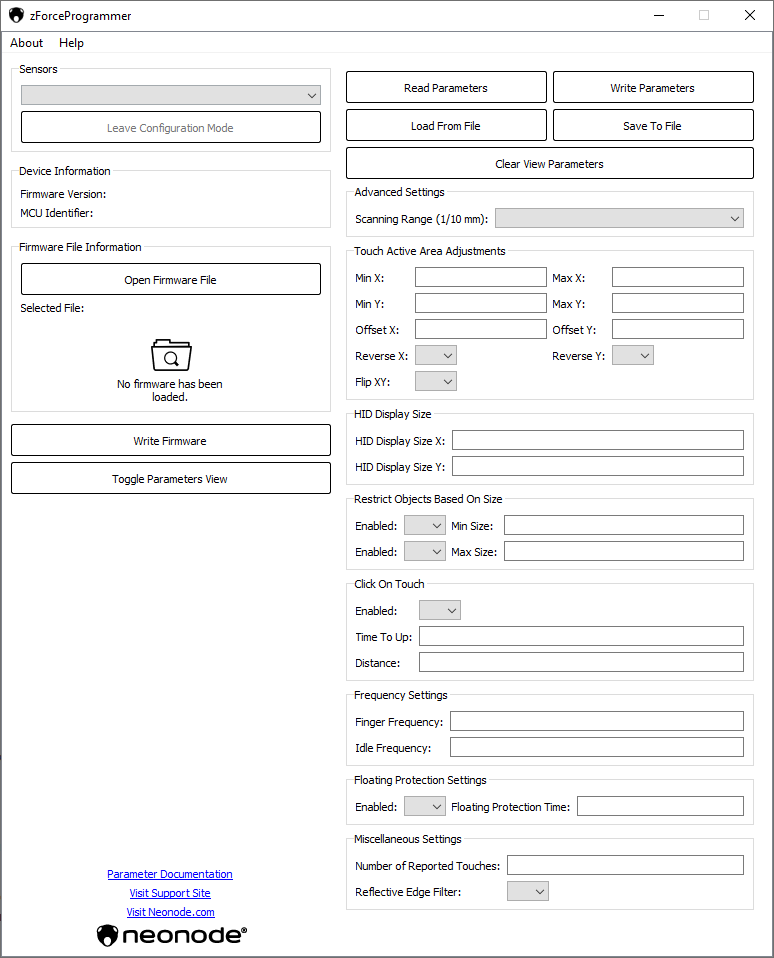...
CPU: 1 GHz
RAM: 512 MB
Disk Space: 50 100 MB
Operating System Requirements
...
- VC++ Redistributable 2013, 2015, 2017 and 2019 (This is available from Microsoft and can be downloaded here: https://support.microsoft.com/en-us/topic/the-latest-supported-visual-c-downloads-2647da03-1eea-4433-9aff-95f26a218cc0)).
- This is usually installed by default but can sometimes be missing when the OS has been upgraded from Windows 7/8/8.1 to Windows 10.
- STTub30.sys STM32Bootloader driver
- This is sometimes installed by defaultthe zForce Programmer installer. If not, please see Installing STTub30.sys driver the driver is incorrectly installed or uninstalled, please look at the STM32Bootloader section for driver installation instructions.
Installing zForce Programmer
- Download the zForce Programmer .zip file from our download sectioninstallation package from Downloads.
- Unpack the .zip file.Run the application by double clicking the zForceProgrammer.exe file
- Open the unpacked folder, run the installer (.msi file) and follow the instructions.
- As a precaution, restart the computer to make sure there are no driver issues.
Update Firmware
- Connect a Touch Sensor Module to the PC.
- Click "Open Firmware File" and locate the desired firmware that you would like to write to the sensor. Currently only supports . Supports ".hex" and ".dfu" firmware files.
- Click Write Firmware and wait for the process to complete. During this stage, do NOT disconnect the sensor.
- If the sensor would disconnect or the firmware update fails:
- Disconnect the sensor.
- Press and hold the button on the interface board.
- Connect the sensor again while still holding the button.
- Make sure the sensor appears in the sensor list and click "Write Firmware" again.
- If the sensor would disconnect or the firmware update fails:
...
This functionality is only available on NTSM Firmware from NTSMF 2.0 or above.
Read Parameters
- Click "Toggle Parameters View"
- Click "Read Parameters"
- This should fill the Read Area fields in the graphic interface with all the current parameters in the sensor.
...
- Set the desired parameters in the Write Areainput fields. The blank fields and checkboxes that are filled with a black square will not be written to the sensor.
- Any changes to a pair of settings, for example "Min X and Max X" requires both fields of the pair to be filled. If only one field of the pair is filled in, a warning will be presented with a pop up window.
- It is also possible to copy clear all the values from the Read Field to the Write Field in the interface by clicking on the button "Copy to Write Field" Clear View Parameters button. Note that this does not clear the parameters in the sensor.
- Click the "Write Parameters" button button in order to write the parameters to the sensor.
For a description of the parameters, read the Parameter Overview.
Saving and Loading Parameters
...
- Write in all the desired parameters, and click "Save To File" and save it at your desired location.
- Load parameters from a file by clicking "Load From File" and locate the desired .json file containing the parameters.
...
Configuration Mode
When a read or write is performed, the sensor will enter a configuration mode (DFU mode) and will stay in that mode until the "Leave Configuration Mode" button is clicked or until the program closes. While the sensor is in the configuration mode it will not report any touches or have any other functionality enabled. It is not possible for the application to read the firmware version when the sensor is in configuration mode which means that it's not possible to read or write parameters if the sensor was connected in configuration mode. To fix this, either press the Leave Configuration Mode button if the sensor has a working firmware that supports parameters or write a new firmware that supports parameters.
STM32Bootloader Driver
The STM32Bootloader driver is used by the application to read and write to the sensor. The driver is installed by the application installer. There are two (DFU) drivers from the microcontroller unit manufacturer that enables reading and writing firmware and the application uses the latest one. If the driver is uninstalled, for instance by other software packages, the driver can be reinstalled either by using the installer and running the repair function, or manually installed by navigating to the folder where the zForce Programmer is installed and open the "Drivers" folder, locating the driver (.INF), right click and press install, or the driver installer (.exe) and run.
Workbench and zForce Programmer
...