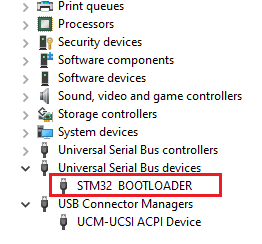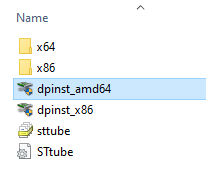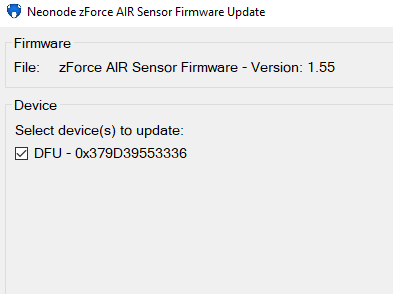ANSWER
When you install the zForceProgrammer on your Windows computer it automatically installs a new DFU driver, STM32 BOOTLOADER. This new driver is not compliant with UpdateFirmware tool. There are two ways to solve this:
- The simplest and the quickest is to use the zForceProgrammer to flash the sensor with any FW you need.
If because of some reason you need to use the UpdateFirmware tool see next solution bolow. - Uninstall the new STM32 BOOTLOADER and restart the computer => follow the steps below:
- Set the sensor into the DFU mode by holding down the black button on the interface board while connecting to the computer and release once connected:
- Open Device Manager and locate STM32 BOOTLOADER
- Right-click on it and tick the box "Delete the driver software for this device". Uninstall the driver.
- Load the old driver on the computer: https://www.st.com/en/development-tools/stsw-stm32080.html and install it.
- If you do not succeed to install it by clicking on DfuSe_Demo_V3.0.6_Setup.exe go to the folder DfuSe is installed in and locate Driver folder: C:\Program Files (x86)\STMicroelectronics\Software\DfuSe v3.0.6\Bin\Driver
- In this folder choose the correct Win directory and open it
- Double-click on the correct Application and install the driver
- Set the sensor into the DFU mode by holding down black button on the interface board while connecting and release once connected:
- Upgrade the sensor
- Set the sensor into the DFU mode by holding down the black button on the interface board while connecting to the computer and release once connected:
Please contact Neonode Support team for further information.
Kind Regards,
Neonode Support Team