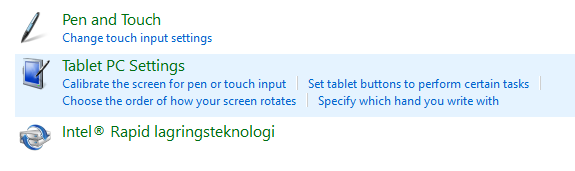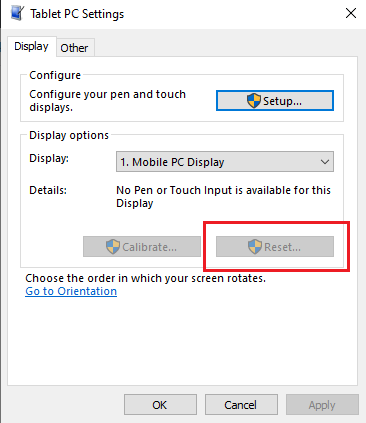ANSWER
- Make sure that you have the latest firmware installed.
- Unplug/plug-in the sensor for recalibration.
- Make sure you have specified Touch Active Area and a HID display size correctly (see Configuration chapter). It is very important to define the dimensions of the physical screen correctly because the sensor reports the touch position in percent from the left and top edges. If the HID display size is not specified correctly you might experience offsets of touch positions in X and Y-axis.
- Perform the open/short test in the Workbench Application according to our step-by-step guide.
- We have encountered that some customers have calibrated their screens and the Windows OS keeps the calibration settings and ignores the sensor settings. To reset/clear the system screen calibration:
a. Plug in the sensor (IMPORTANT! Step C. won’t show up without it!)
b. Open the Control Panel.
c. Inside the Control panel, open Tablet PC Settings:
d. Once inside, select each screen you have and click “Reset” and follow any prompts:
Please contact Neonode Support team for further information.
Kind Regards,
Neonode Support Team