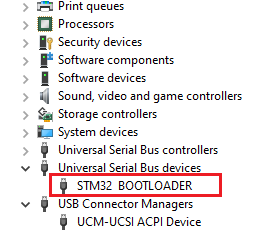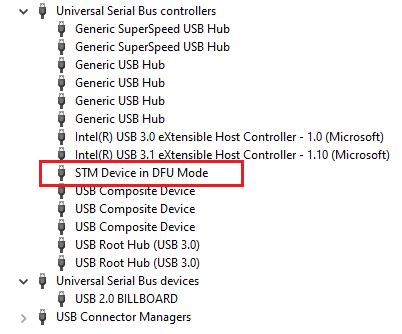ANSWER
When you install the zForceProgrammer it automatically installs one required driver on your OS, STM32 BOOTLOADER. Windows update can reinstall another driver that is not compatible with the zForceProgrammer. See also Check STM32 Bootloader Driver. To check that you still have the correct driver after Windows Update perform the following steps:
- Set the sensor into the DFU mode by holding down the black button on the interface board while connecting to the computer and release once connected:
- Open Device Manager and locate the STM32 BOOTLOADER:
- If you fail to locate the STM32 BOOTLOADER there are two ways to solve this (see Fix 1 and 2 below).
- If you locate the STM32 BOOTLOADER or if you locate a corrupted STM32 BOOTLOADER with a warnings sign:
- Uninstall it by right-clicking on the driver in the Device Manager
- Check STM32 Bootloader Driver (for more information)
- Go to the folder where STM32 BOOTLOADER is located in the zForceProgrammer directory: C:\Program Files (x86)\Neonode\zForceProgrammer\Drivers\CubeProgrammer_DFU_Drivers
- Double-click on the dpinst_amd64 Application and install the driver.
- Restart the computer
- Perform steps 1 above and try to re-flash the sensor again.
FIx 1. Reinstallation of the zForceProgrammer
- Uninstall the zForceProgrammer and install it again.
- Set the sensor into the DFU mode by holding down the black button on the interface board while connecting to the computer and release once connected.
- Open Device Manager and locate the STM32 BOOTLOADER.
If you fail to locate the STM32 BOOTLOADER proceed to the next step (Fix 2), otherwise proceed with flashing of the FW. If the FW upgrade still fails proceed to Fix 2.
Fix 2. Reinstall the DFU driver (follow the steps below)
- Set the sensor into the DFU mode by holding down the black button on the interface board while connecting to the computer and release once connected.
- Open Device Driver and locate DFU mode driver:
- Right-click on the driver and uninstall it
- Unplug the sensor and Restart the computer
- Check STM32 Bootloader Driver (for more information)
- Go to the folder where STM32 BOOTLOADER is located in the zForceProgrammer directory: C:\Program Files (x86)\Neonode\zForceProgrammer\Drivers\CubeProgrammer_DFU_Drivers
- Double-click on the dpinst_amd64 Application and install the driver
- Set the sensor into the DFU mode by holding down the black button on the interface board while connecting to the computer and release once connected.
- Locate the STM32 BOOTLOADER driver in Device Manager and if detected proceed with flashing the FW.
Please contact Neonode Support team for further information.
Kind Regards,
Neonode Support Team