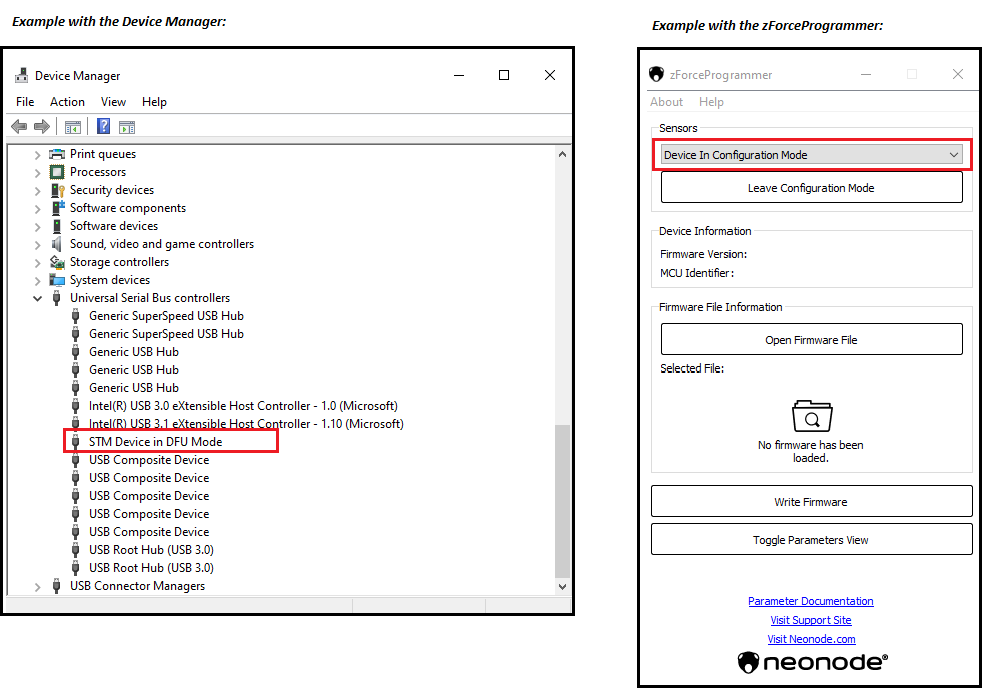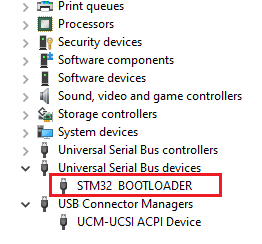Step 1. Make sure you meet the requirements and that you have connected all the cabling correctly.
Some people experience some issue on Ubuntu 18.04, which have been resolved in version 18.10.
Step 2. Inspect the sensor and see if there are any visible damages to it. Specifically check the connector of the sensor since it is a fragile area. If it looks detached, then it is probably broken:
This is an example of careless usage of the sensor (the picture above) and it does not have to look that damaged to stop functioning. It is enough with a small gap. However, not all small gaps lead to malfunction of the sensor. Nevertheless, it is very important to treat the sensor with care.
If the sensor is not damaged continue to the next step.
Step 3. If possible: Change the cabling and the interface board (one at a time) that connect the sensor to the computer to exclude the cabling issue. We have experience with customers that used cabling, USB connectors and interface boards that were malfunctioning. Remove any USB-hub when connecting the sensor.
Step 4. If possible: Try to use another computer to exclude computer problem.
Step 5. If possible: Try to use another sensor in the same setup to exclude sensor problem.
If none of above helped continue to the next steps.
Step 6. Open the Device Driver and localize "HID-compliant touch screen device":
- If you don't see it in the Device Driver continue to the next step.
- If you can localize the driver uninstall it and restart the computer then plug-in the sensor again. If the problem persists continue to the next step.
Step 7. Reinstall the FW
- Set the sensor into the DFU mode holding down the black button on the Neonode Interface Board while connecting to the computer:
- Release the button once connected.
- See if the sensor is detected in the Device Manager. Alternatively, if you have these applications open see if you can see the sensor in the Workbench or in the zForceProgrammer.
- If the sensor is not detected, continue to the next step.
- If the sensor is detected and if not already installed, install and open the zForceProgrammer.
- Upgrade the sensor with the latest FW (Downloads).
- Set the sensor into the DFU mode holding down the black button on the Neonode Interface Board while connecting to the computer:
Step 8. Open Device Manager and localize "STM32 BOOTLOADER" driver:
If you do not see the driver see STM32Bootloader Driver chapter of Getting Started with zForceProgrammer
- Go to the folder where STM32 BOOTLOADER is located in the zForceProgrammer directory: C:\Program Files (x86)\Neonode\zForceProgrammer\Drivers\CubeProgrammer_DFU_Drivers
- Double-click on the dpinst_amd64 Application and install the driver
Restart the computer and perform step 7 a-f again.
If none of the steps above helped, contact Neonode support for further assistance.
Please contact Neonode Support team for further information.
Kind Regards,
Neonode Support Team